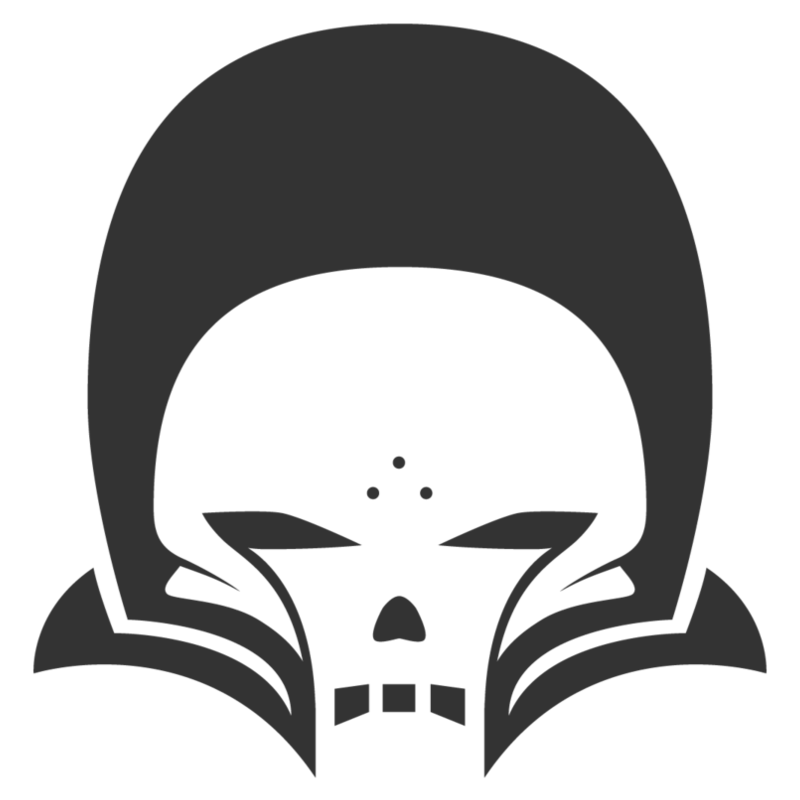NBT: Cast Windows 11 PC to FireStick

1) On the Windows 11 PC open Settings -> Apps -> Optional Features
2) Select "View features" under "Add an optional feature" at the top.
3) Search for "Wireless Display", select the checkbox to the right of that line item and select next.
4) Click "Install". While waiting for the install to finish, prepare your TV.
5) Turn on your Alexa TV or FireStick.
6) Press and hold the Home button on your Alexa Remote. Select "Mirroring" from the menu that appears on the screen.
7) Return to your PC and after the Wireless Display feature has completed installing, Navigate to Settings -> Display -> Multiple Displays drop down. Towards the bottom of this drop-down list is the "Connect to a wireless display" option. Click "Connect" on this option.
8) Select your FireStick or Alexa TV. After a few moments your display will be available on your device. Enjoy.